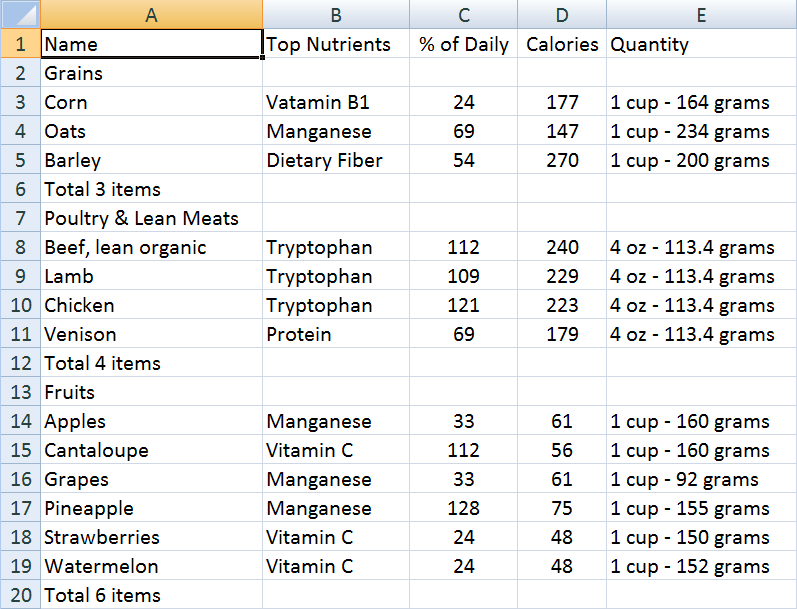Export Grid or Listbox to PDF or Excel
Sam Chuang, Engineer, Potix Corporation
December 07, 2012
ZK 6.0 and later
Introduction
Generally, when a developer wants to add a format converting function to an application, if often requires intense and complex coding. For instance, to create a function that enables the exporting of data to PDF format in order to enhance read accessibility or to an Excel file to further analyze data would require much effort and time.
This small talk is going to introduce an easy way where you can use a ready-to-use library to create such function; transforming ZK Grid or Listbox to PDF/Excel by leveraging the PdfExporter and ExcelExporter utilities.
Demo
Let's first take a look at the source and the resulting output before diving into the codes.
The Grid/Listbox below is the one we are exporting to PDF and Excel
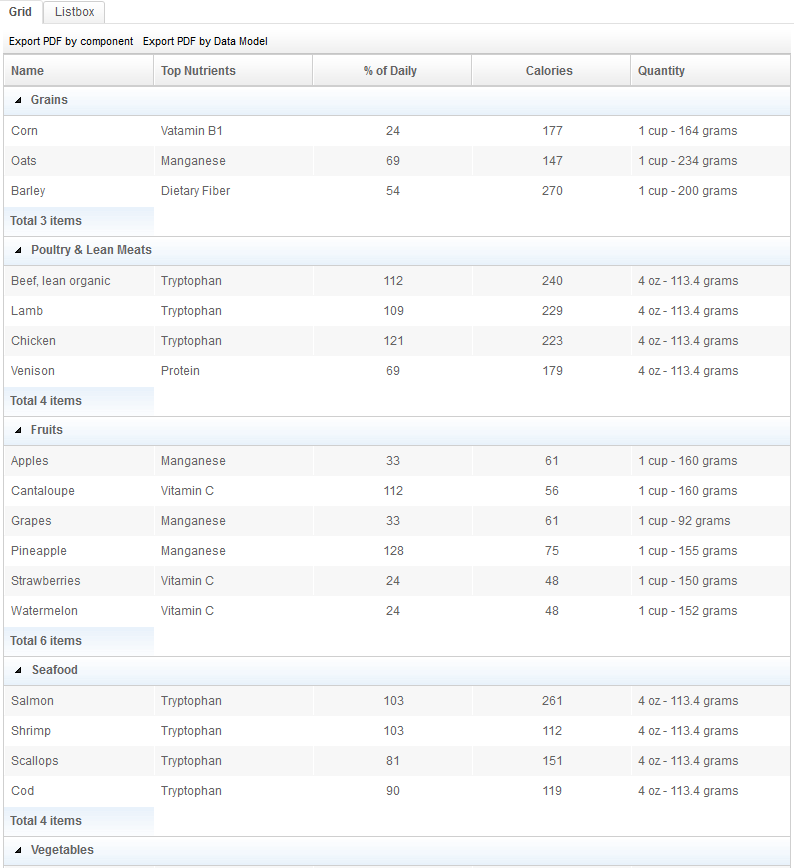
Usage
Export Listbox/Grid with PdfExporter and ExcelExporter
I have created two utilities, the PdfExporter and ExcelExporter. As you can see in the following sample code, exporting Listbox/Grid to PDF or Excel with these utilities is very straightforward. The resulting outputs are demonstrated as the screenshots in the previous section.
@Command
public void exportGrid(@BindingParam("ref") Grid grid) throws Exception {
ByteArrayOutputStream out = new ByteArrayOutputStream();
PdfExporter exporter = new PdfExporter();
exporter.export(grid, out);
AMedia amedia = new AMedia("FirstReport.pdf", "pdf", "application/pdf", out.toByteArray());
Filedownload.save(amedia);
out.close();
}
Excel
@Command
public void exportListboxToExcel(@BindingParam("ref") Listbox listbox) throws Exception {
ByteArrayOutputStream out = new ByteArrayOutputStream();
ExcelExporter exporter = new ExcelExporter();
exporter.export(listbox, out);
AMedia amedia = new AMedia("FirstReport.xlsx", "xls", "application/file", out.toByteArray());
Filedownload.save(amedia);
out.close();
}
Export data by Renderer
Although export Listbox/Grid to PDF or Excel with PdfExporter and ExcelExporter is quite straightforward. However, it does have some limitation. For instance, it cannot export full contents with Grid/Listbox with ROD (Render on Demand) enabled. If you need to export full data when ROD enabled, or if you wish to go further and customize the rendering result, you can use renderer to render raw data to PDF/Excel directly. In the following subsections I will introduce how you can use renderer to export files.
PdfExporter leverages iText library to create PDF documents. Hence, the renderer will use iText API directly.
PdfExporter contains Factories that help create necessary instances which iText needs.
1. DocumentFactory: to create Document
2. PdfWriterFactory: to get PdfWriter instance
3. PdfPTableFactory: to get PdfPTable instance
4. FontFactory: to get Font
5. PdfPCellFactory: to create PdfPCell
The following sample code will demonstrate the usage of FontFactory and PdfPCellFactory
- Render header using Interceptor.beforeRendering API
final PdfExporter exporter = new PdfExporter();
final PdfPCellFactory cellFactory = exporter.getPdfPCellFactory();
final FontFactory fontFactory = exporter.getFontFactory();
final String[] headers = new String[]{"Name", "Top Nutrients", "% of Daily", "Calories", "Quantity"};
exporter.setInterceptor(new Interceptor <PdfPTable> () {
@Override
public void beforeRendering(PdfPTable table) {
for (int i = 0; i < headers.length; i++) {
String header = headers[i];
Font font = fontFactory.getFont(FontFactory.FONT_TYPE_HEADER);
PdfPCell cell = cellFactory.getHeaderCell();
cell.setPhrase(new Phrase(header, font));
if ("% of Daily".equals(header) || "Calories".equals(header)) {
cell.setHorizontalAlignment(Element.ALIGN_CENTER);
}
table.addCell(cell);
}
table.completeRow();
}
@Override
public void afterRendering(PdfPTable table) {
}
});
- Render contents using RowRenderer or GroupRenderer
exporter.export(headers.length, _model.getData(), new GroupRenderer<PdfPTable, Food>() {
@Override
public void render(PdfPTable table, Food food, boolean isOddRow) {
Font font = fontFactory.getFont(FontFactory.FONT_TYPE_CELL);
PdfPCell cell = cellFactory.getCell(isOddRow);
cell.setPhrase(new Phrase(food.getName(), font));
table.addCell(cell);
cell = cellFactory.getCell(isOddRow);
cell.setPhrase(new Phrase(food.getTopNutrients(), font));
table.addCell(cell);
cell = cellFactory.getCell(isOddRow);
cell.setPhrase(new Phrase("" + food.getDailyPercent(), font));
cell.setHorizontalAlignment(Element.ALIGN_CENTER);
table.addCell(cell);
cell = cellFactory.getCell(isOddRow);
cell.setPhrase(new Phrase("" + food.getCalories(), font));
cell.setHorizontalAlignment(Element.ALIGN_CENTER);
table.addCell(cell);
cell = cellFactory.getCell(isOddRow);
cell.setPhrase(new Phrase(food.getQuantity(), font));
table.addCell(cell);
table.completeRow();
}
@Override
public void renderGroup(PdfPTable table, Collection<Food> foods) {
Iterator<Food> iterator = foods.iterator();
if (iterator.hasNext()) {
Food food = iterator.next();
Font font = fontFactory.getFont(FontFactory.FONT_TYPE_GROUP);
PdfPCell cell = cellFactory.getGroupCell();
cell.setPhrase(new Phrase(food.getCategory(), font));
cell.setColspan(headers.length);
table.addCell(cell);
table.completeRow();
}
}
@Override
public void renderGroupfoot(PdfPTable table, Collection<Food> foods) {
Font font = fontFactory.getFont(FontFactory.FONT_TYPE_GROUPFOOT);
PdfPCell cell = cellFactory.getGroupCell();
cell.setPhrase(new Phrase("Total size: " + (foods != null ? foods.size() : 0), font));
table.addCell(cell);
cell = cellFactory.getCell(false);
cell.setColspan(headers.length - 1);
table.addCell(cell);
table.completeRow();
}
}, out);
Excel
ExcelExporter is based on Apache POI, the renderer will use Apache POI API directly to create excel documents. Refer to the quick guide here to get started with POI.
- Render header using Interceptor.beforeRendering API
final ExcelExporter exporter = new ExcelExporter();
final String[] headers = new String[]{"Name", "Top Nutrients", "% of Daily", "Calories", "Quantity"};
exporter.setInterceptor(new Interceptor<XSSFWorkbook>() {
@Override
public void beforeRendering(XSSFWorkbook target) {
ExportContext context = exporter.getExportContext();
for (String header : headers) {
Cell cell = exporter.getOrCreateCell(context.moveToNextCell(), context.getSheet());
cell.setCellValue(header);
if ("% of Daily".equals(header) || "Calories".equals(header)) {
CellStyle srcStyle = cell.getCellStyle();
if (srcStyle.getAlignment() != CellStyle.ALIGN_CENTER) {
XSSFCellStyle newCellStyle = book.createCellStyle();
newCellStyle.cloneStyleFrom(srcStyle);
newCellStyle.setAlignment(CellStyle.ALIGN_CENTER);
cell.setCellStyle(newCellStyle);
}
}
}
}
@Override
public void afterRendering(XSSFWorkbook target) {
}
});
- Render contents using RowRenderer or GroupRenderer
exporter.export(headers.length, _model.getData(), new org.zkoss.exporter.GroupRenderer<Row, Food>() {
@Override
public void render(Row row, Food food, boolean oddRow) {
ExportContext context = exporter.getExportContext();
XSSFSheet sheet = context.getSheet();
exporter
.getOrCreateCell(context.moveToNextCell(), sheet)
.setCellValue(food.getName());
exporter
.getOrCreateCell(context.moveToNextCell(), sheet)
.setCellValue(food.getTopNutrients());
Cell cell = exporter.getOrCreateCell(context.moveToNextCell(), sheet);
cell.setCellValue(food.getDailyPercent());
CellStyle cellStyle = sheet.getWorkbook().createCellStyle();
cellStyle.setAlignment(CellStyle.ALIGN_CENTER);
cell.setCellStyle(cellStyle);
cell = exporter.getOrCreateCell(context.moveToNextCell(), sheet);
cell.setCellValue(food.getCalories());
cellStyle = sheet.getWorkbook().createCellStyle();
cellStyle.setAlignment(CellStyle.ALIGN_CENTER);
cell.setCellStyle(cellStyle);
exporter
.getOrCreateCell(context.moveToNextCell(), sheet)
.setCellValue(food.getQuantity());
}
@Override
public void renderGroup(Row row, Collection<Food> foods) {
ExportContext context = exporter.getExportContext();
XSSFSheet sheet = context.getSheet();
exporter
.getOrCreateCell(context.moveToNextCell(), sheet)
.setCellValue(foods.iterator().next().getCategory());
}
@Override
public void renderGroupfoot(Row row, Collection<Food> foods) {
ExportContext context = exporter.getExportContext();
XSSFSheet sheet = context.getSheet();
exporter
.getOrCreateCell(context.moveToNextCell(), sheet)
.setCellValue("Total " + foods.size() + " items");
}
}, out);
For complete source code, please refer to here
Summary
In this smalltalk I have demonstrated how application developers can easily set up a function to export PDF or Excel report from Grid, Listbox or even from raw data directly. Explore the project and enjoy it.
Download
- The demo web application can be downloaded here - Github
- The exporter.jar can be downloaded here- Github
Note that the purpose of this article is to demonstrate on how export could be done. 3rd party libraries being used in the small talk are licensed under their own licensing terms.
Comments
| Copyright © Potix Corporation. This article is licensed under GNU Free Documentation License. |